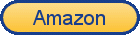
Play with the cube by clicking and dragging it!!!
A 3x3 Rubik's cube has 6 faces, each consisting of 9 little squares. Each square has a color out of 6 colors. You can rotate any side and the goal is to make every side have the same color.
This tutorial teaches you EXACTLY how to solve the Rubik's cube. It is one of the easiest rubiks cube solutions. There are many websites on solving a Rubik's cube, but it's so DIFFICULT to find one that tells you exactly how to solve it from start to finish
Let's get our terms synchronized before moving on.
A cubie is the little cube in the Rubik's cube. A 3x3x3 Rubik's cube, for example, has 27 cubies.
A Face, depending on the context, can mean a Rubik's cube's face or a cubie's face. However, "...on red face..." would refer to the Rubik's cube's red face.
A square, depending on the context, can mean a side of a cubie or that of a cube's face
An edge cubie is a cubie that sits on some edge of the Rubik's cube
A corner cubie is a cubie that sits on some corner of the Rubik's cube
A Face, depending on the context, can mean a Rubik's cube's face or a cubie's face. However, "...on red face..." would refer to the Rubik's cube's red face.
A square, depending on the context, can mean a side of a cubie or that of a cube's face
An edge cubie is a cubie that sits on some edge of the Rubik's cube
A corner cubie is a cubie that sits on some corner of the Rubik's cube
Play with the Rubik's cube and you should be able to observe the following properties of the Rubik's cube:
The centered square of any face is fixed, meaning that the color of the face must match the color of the square at the center.
Every cubie belongs somewhere, and somewhere only. For example, an edge cubie consisting of color green and blue belongs to the edge between green face and blue face.
You can find numerous instances of symmetry while solving the Rubik's cube. The examples I show might not cover all absolute cases, but they should cover all symmetrical or mirror cases. So if you don't see the configuration you need at first look for the symmetrical configuration.
Every cubie belongs somewhere, and somewhere only. For example, an edge cubie consisting of color green and blue belongs to the edge between green face and blue face.
You can find numerous instances of symmetry while solving the Rubik's cube. The examples I show might not cover all absolute cases, but they should cover all symmetrical or mirror cases. So if you don't see the configuration you need at first look for the symmetrical configuration.
Remember the above properties as well as you can. Repeat them in your mind several times. You cannot proceed without knowing those properties.
An algorithm is a sequence of moves you do on a Rubik's cube in order to go from one configuration to another. An algorithm is represented in this format:
[letter][special symbol or empty] [letter][special symbol or empty] ...
[letter]: It represents the face you rotate. The following is a list of possible values and what faces they represent:
* L - left face
* R - right face
* U - top face (up)
* D - bottom face (down)
* F - front face
* B - back face
[special symbol or empty]:
* [empty] - rotate clockwise once
* 2 - rotate clockwise twice
* ' - rotate counterclockwise once
* L - left face
* R - right face
* U - top face (up)
* D - bottom face (down)
* F - front face
* B - back face
[special symbol or empty]:
* [empty] - rotate clockwise once
* 2 - rotate clockwise twice
* ' - rotate counterclockwise once
For example, "L R' U2 D F B" means "rotate left face clockwise, rotate right face counter-clockwise, rotate top face clockwise twice (same as counter-clockwise twice), rotate bottom face clockwise, rotate front face clockwise, rotate back face clockwise." I will be speaking in these terms when I describe an algorithm. So you MUST know these terms before moving on.
The orientation of the Rubik's cube you see when the webpage finishes loading is the orientation we use. It should be straightforward where "left", "right", "front", "back", "top", and "bottom" are. If you rotate the Rubik's cube with your mouse, you need to refresh the webpage in order to have the Rubik's cube revert to the original orientation.
In the examples I show, I only show colors for relevant cubies and leave the rest cubies gray. Also, to be consistent, the front face in my examples is always red.
You might be confused as to what direction "clockwise" and "counter-clockwise" refers to
Solve Top Edge Cubies ▶


